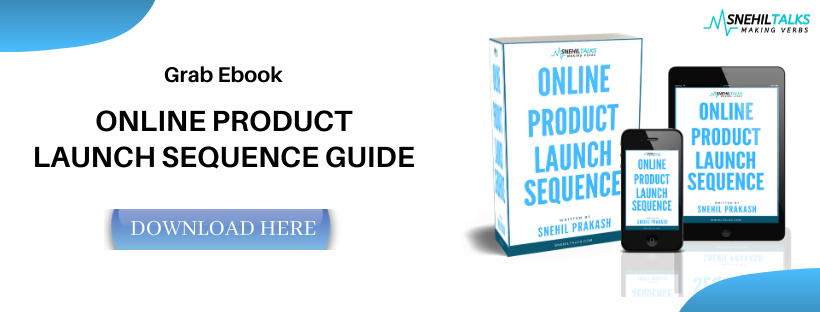Email is the most renowned way of communication for ages. The first email was sent in the year 1971 by Ray Tomlinson and history was created. Now sending and reading an email newsletter or message is our daily task.
Sending the best-formatted email to our reader creates a better impression. There are a lot of email ethics that have to be kept in mind while using this technology. But before that, we must know how to use the email technology for our benefits.
In this blog, I will share the complete tutorial on how you can automate your email newsletter with RSS. Before diving into the tutorial, let us first understand some important terms and concepts. Let’s begin this.
Table of Contents
What Is Email Newsletter?
An email newsletter is a set of communication sent out to a specific list of your personal audience. These email newsletters can consist of information related to your business updates, any new event, announcement, or anything that you want to inform your email audience list into your mailboxes.
Now imagine a situation where you wish to keep your audience list remain in touch with your brand/business. You will probably have to be there in their inboxes such that even if they are not engaging much with you or your message, at least the brand recognition process keeps continuing.
Here comes the role of automation in email marketing. In this blog, I am going to give you a complete picture of how you can automate your email newsletter with RSS. Exciting. Isn’t it? Before that, take short information about what is RSS?
What is RSS and how does it work?
RSS is abbreviated as RDF Site Summary or Really Simple Syndication. This is basically a web feed that allows computers or readers to get the latest update about the website in a standardized, computer-readable format.
Using the RSS link of your website and integrating it with email automation tools, you can easily send your website updates to your readers and users. RSS feeds are highly beneficial for webmasters to stay connected with their readers without much heeds into creating promo materials or conducting any meetups.
How to Find the RSS link of a website?
Finding the RSS link of any website is easy. Just visit the website for which you are looking for an RSS feed. Right-click on the website and click on ‘View Page Source”. Now use the “find” feature (Ctrl + F on a PC or Command + F on a Mac), and type in RSS. You’ll find the feed’s URL between the quotes after href=.
You can use this RSS feed URL to automate email newsletters
Let’s understand further how this is done.
How To Automate Your Email Newsletter With RSS.
Automating your email newsletter is very important. It helps you to drive and engage traffic to your website without even doing much effort into creating or editing your email newsletter.
This needs email automation tools and the RSS feed that can do the right job for you. I personally prefer doing it with Sendinblue as
- It is FREE for some of the best features that it offers.
- The tool is easy to use.
- The reportings and results can be easily monitored.
- Segmenting your audience and being specific in targetting is quick and easy.
- You get some very good features apart from marketing automation as well like SMS, CRM, transaction email support, etc.
So, this tool is one of my favourite in automating email newsletter.
Let us make this even more interesting by understanding these 8 effective steps to revolutionize your engagement with your email newsletter connected to your website RSS.
8 Steps to Automate Your Email Newsletter With RSS Using SendinBlue.
So we have already decided and confident about the Sendinblue tool. Go through these 8 steps which I am explaining in detail, that will help you automate your Email newsletter with RSS. Signup for a free Sendinblue account to implement this procedure easily. Let’s dive in
- Integrate your RSS Feed with Sendinblue.
- Give a name to your RSS Campaign.
- Define your RSS Feed URL.
- Start your email newsletter Designing. [Use Templates]
- Select Your Email Audience.
- Configure the campaign executions.
- Schedule your Newsletters.
- Activate and Monitor your campaign reports.
Using the above 8 steps, it gets super easy to manage and automate your RSS feed newsletter.
1. Integrating RSS Feed to Sendinblue.
Once you have created an account in Sendinblue for email automation, you can follow the setups below to integrate your RSS to create your email newsletter.
- Click on the + icon on the top bar of your dashboard.
- This will take you to the page where you will have two tabs
- Apps
- Integrations.
- Click on the integration tab and choose RSS Integration
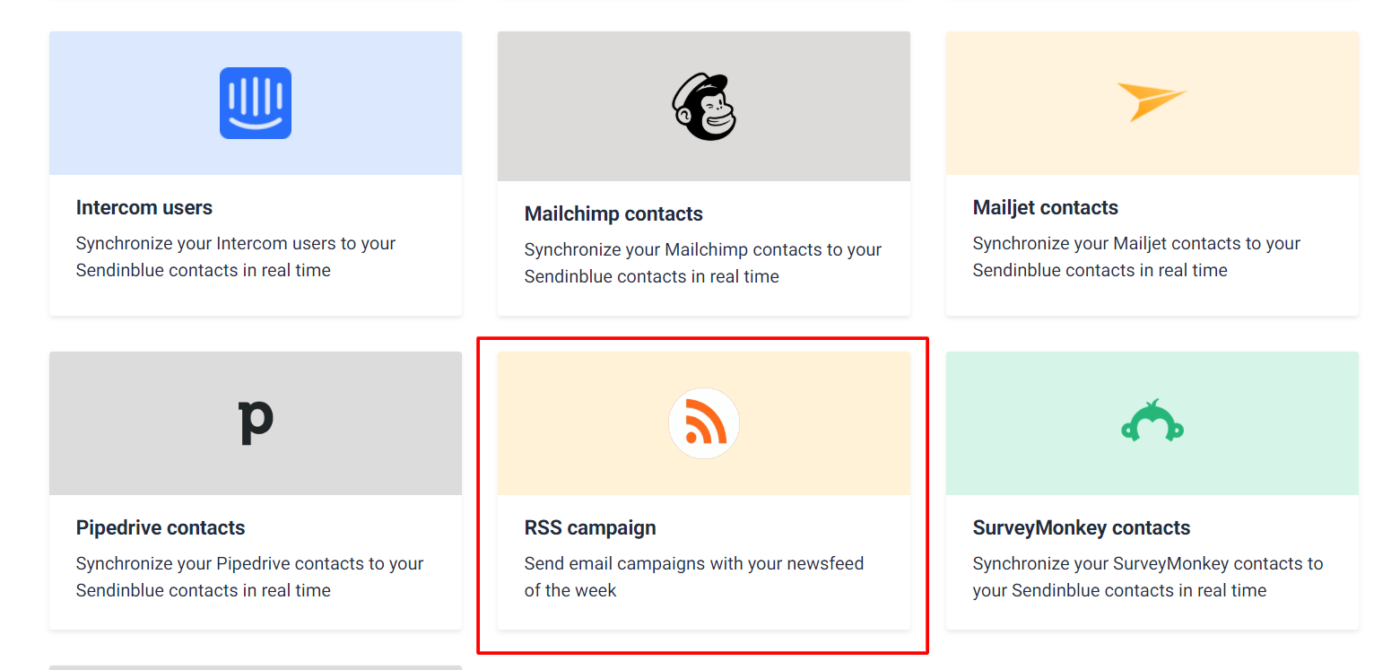
2. Give a name to your RSS Campaign.
Once you have choosen the RSS Campgin, you will taken over to name your campaign.
Chose a name that can help you identify the kind of activity that you are automating with your RSS. Hit the create integration button to complete the integration setup and switch over to designing the email newsletter.
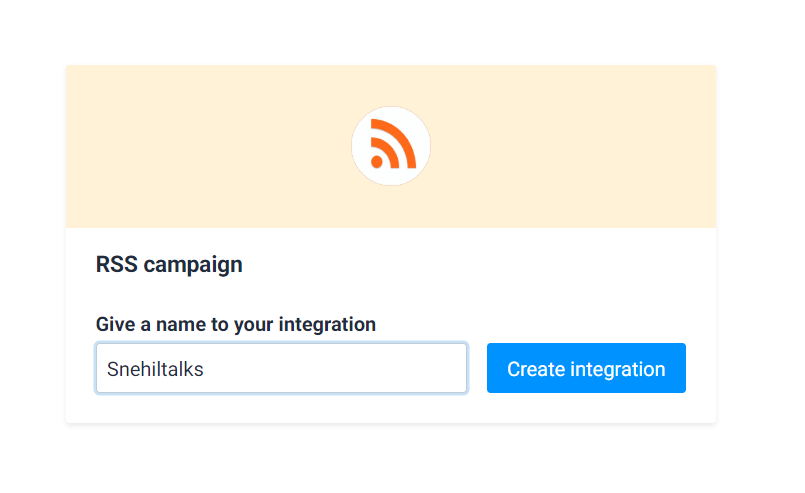
3. Define your RSS Feed URL.
Now that you have named and created your RSS campagin for email newsletter, its time to setup the URL for extraction purpose.
This RSS URL will help the computer programs and readers to extract the latest update about your website.
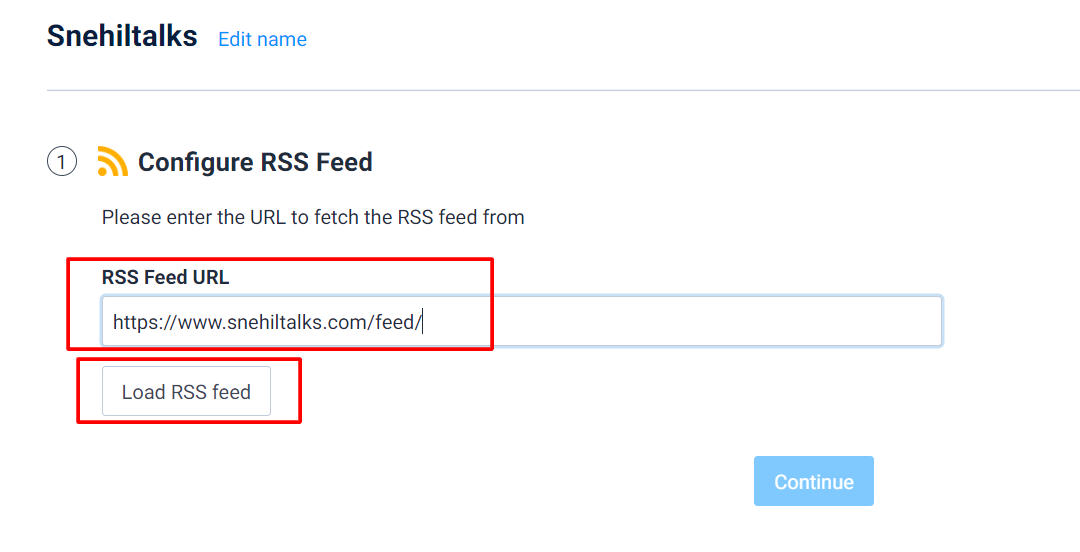
Clicking the load RSS feed button, a preview of RSS gets loaded.
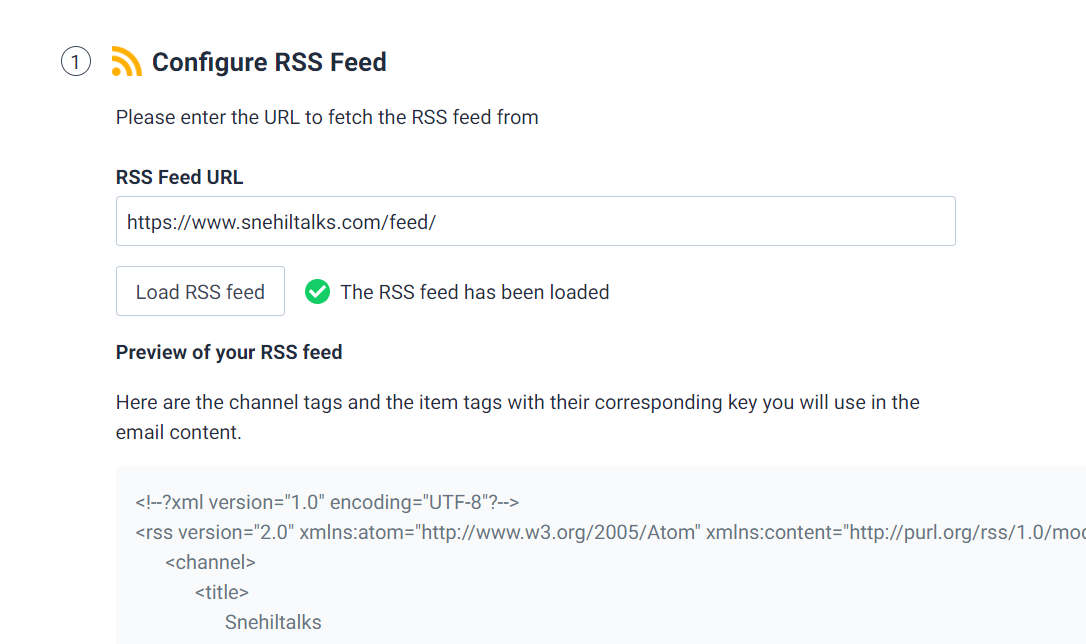
Now you will be ready to design your email newsletter in a representable format to send to your readers.
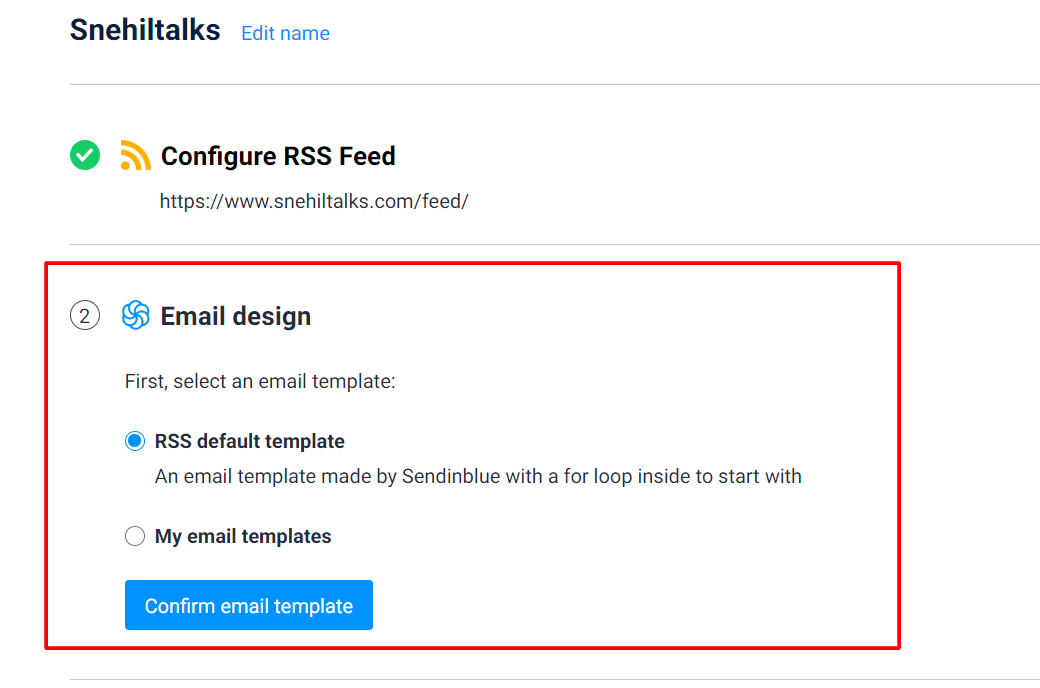
Let’s talk about designing this email.
4. Start your email newsletter Designing. [Use Templates]
Email Design has to be perfect. You cannot interact well with your email readers until the message that you want to convey, is received properly.
Your online business will add an extra revenue if you properly utilize the message delivery via your email and here Sendinblue templates are a lifesaver. All you need to do is browse their template and use any one of them to get started.
You got two ways to design your email with sendinblue:
- RSS Default Template (Recommended)
- My email Templates (Advanced)
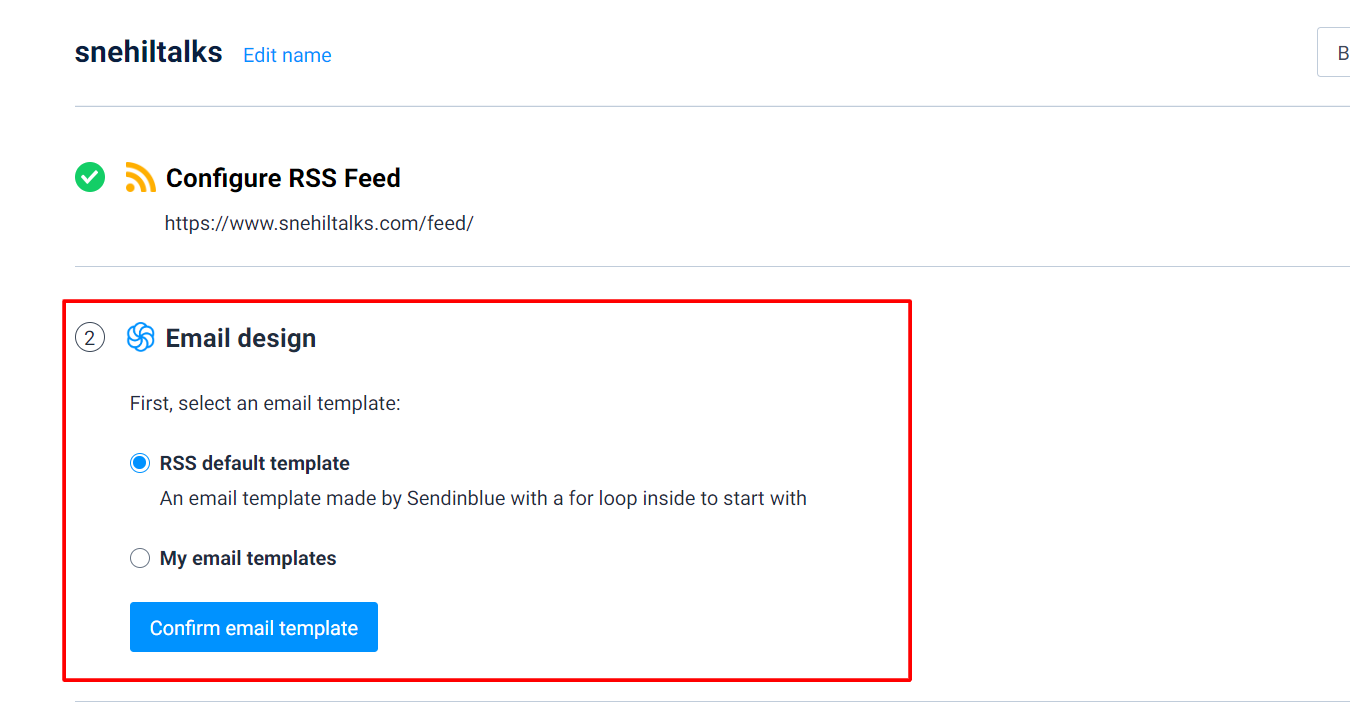
You can choose either of them but if you are a beginner, use the default one to get started. You just need to update your logos and images and the RSS feed will be integrated into your email design accordingly.
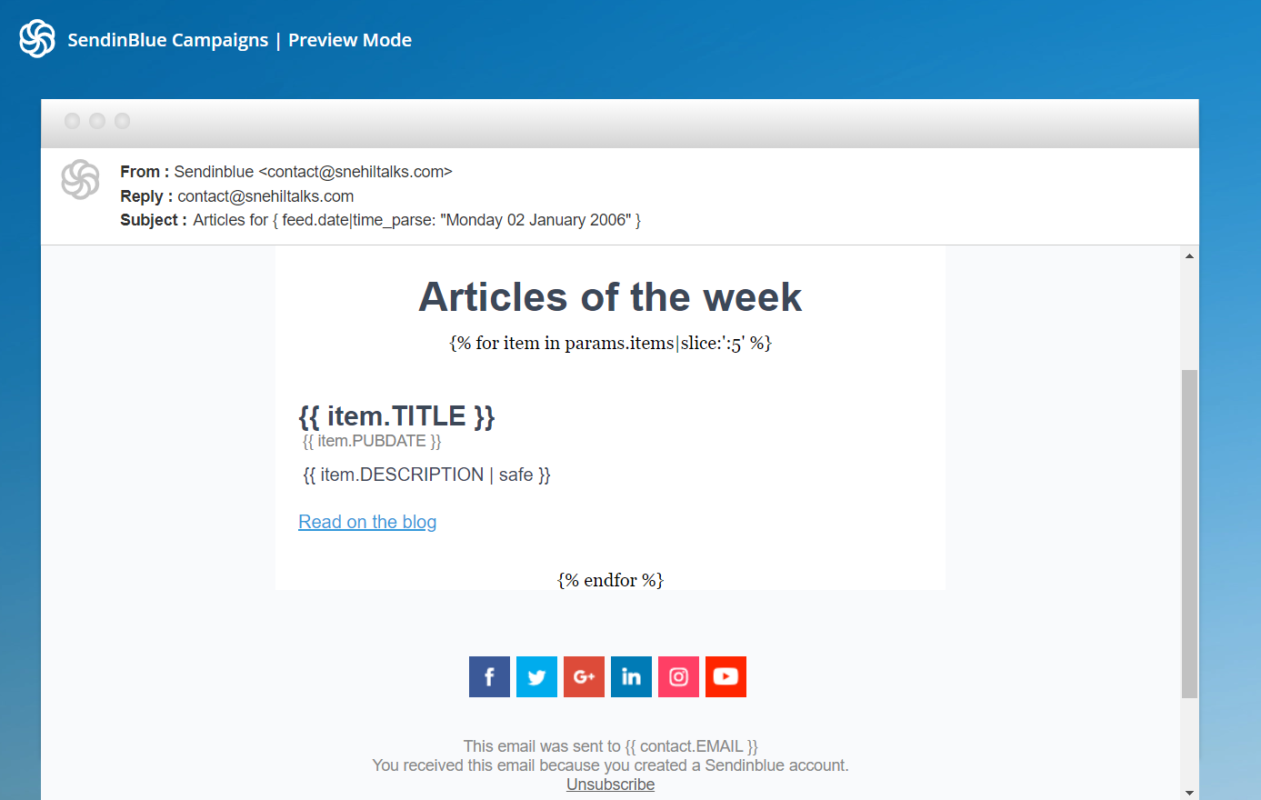
This is a preview of the default design for your RSS email which will take values from your RSS Feed and create your email to send it to your subscriber.
Alternatively, you can design your email template in Sendinblue from scratch and integrate the RSS.
Customize your email template based on your RSS feed:
Here is how you can insert elements from your RSS feed in your email template:
- To call tags from the channel, you should use {{params.feed.XXX}} (where XXX should be replaced by the tag name)
- To call tags from an item, you should iterate over the dynamic list {{params.items}}
Example:
To call the <title> from channel, write: {{params.feed.TITLE }}
To call the <pubDate> from channel, write: {{params.feed.PUBDATE }}
To call a tag from my different items, create a loop that will iterate over the dynamic list {{params.items}}.
- You can use the variable name item for each element of your list
- To call the <title> from an item, write: {{ item.TITLE }}
- To call the <pubDate> from an item, write: {{ item.PUBDATE }}
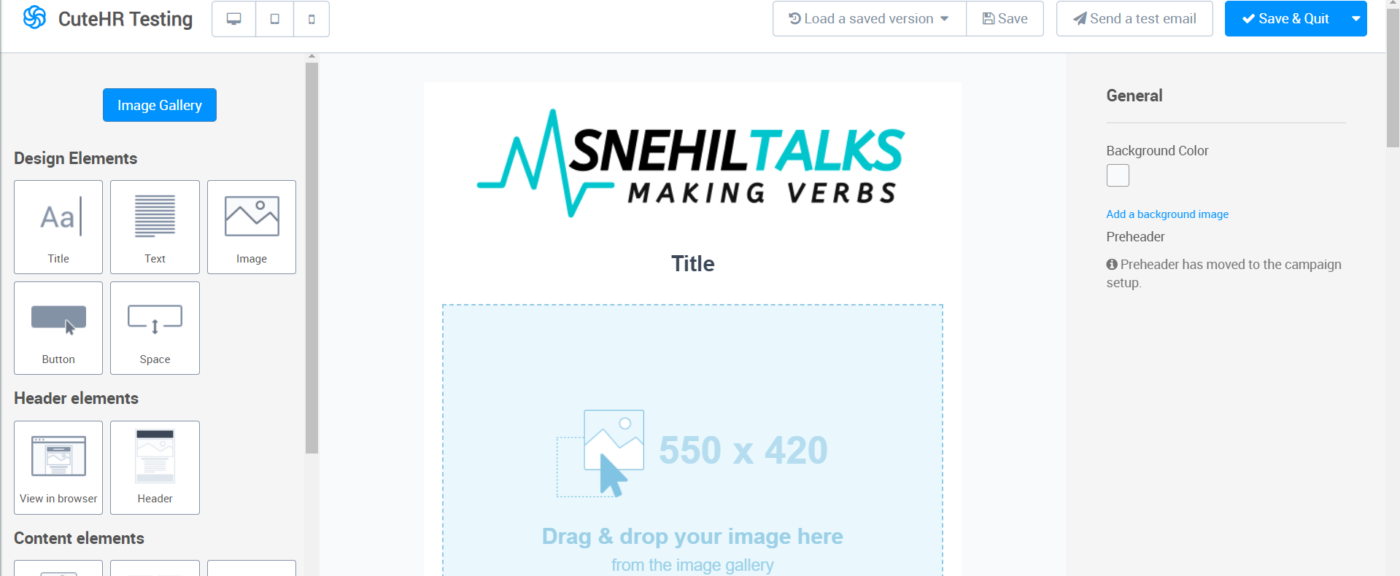
You can get the perfect explanation on setting your customize RSS Feed email in this help article.
Once you are done with the design, its time to go ahead with recipients setup.
5. Select Your Email Audience.
Now its time to choose your audience with whom you wish to interact via email. This is very important that you run a test email for your RSS campaign before adding your recipients.

Once you are confident about choosing the audience, you can click continue.
6. Configure the campaign executions.
You are now all set to execute your automated RSS email newsletter. In this configuration settings, you need to add some important information like
- Campaign Name: Give your campaign an internal name to help organize and locate it easily within your account.
- Subject line Of your email: Visible in your recipient’s inbox and is the first content they will see.
- From Email: Choose the email address to be shown in your recipient’s inbox when they receive your campaign. Here you can change your sender’s email also.
- From Name: Enter a name (e.g. your company name) to help campaign recipients recognize you in their inbox.
There are also some advanced settings that you can prefer to edit if needed.
Note: For the dynamic subject line of your RSS email newsletter, you need to add subject as Articles for {feed.date|time_parse: ”Monday 01 January 2020” }
Once done, click continue to move to next step.
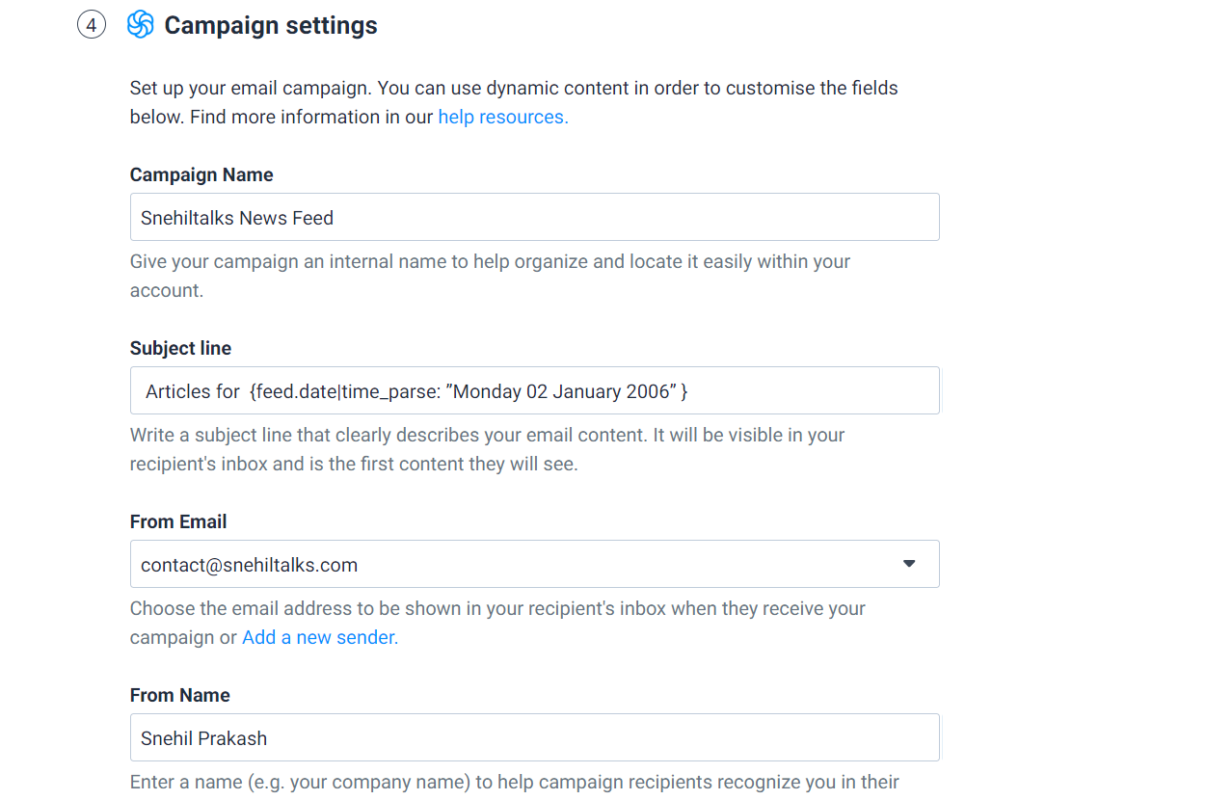
7. Schedule your Newsletters.
Here you get to choose your schedule for the RSS email newsletter. You can choose to send on a specific day of a week or a specific day of the month.

You can also choose to send email newsletter automatically or manually.
In automatic campaign, your RSS email newsletter will be sent as soon as the campaign will be created but in manual choice, the campaign shall go in the draft which you can edit later before sending.
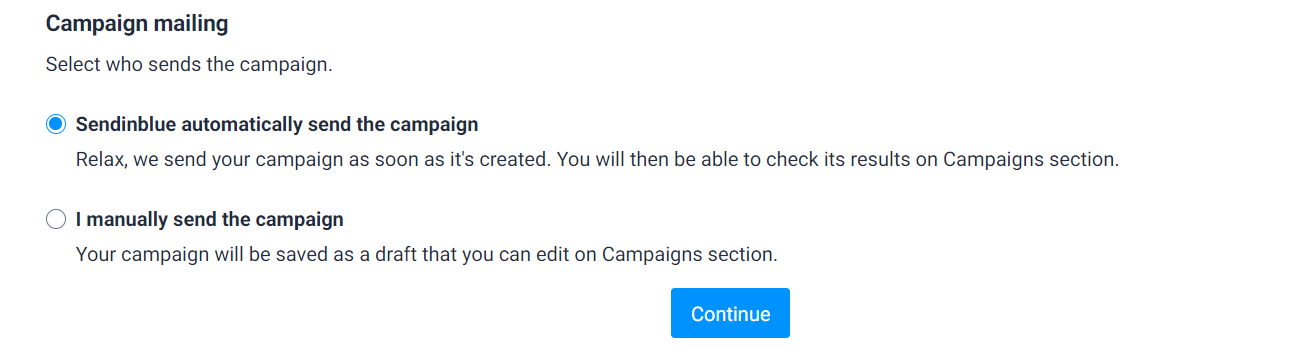
Once the campaign is created, click Continue.
We are ready to activate our campaigns now.
8. Activate and Monitor your campaign reports.
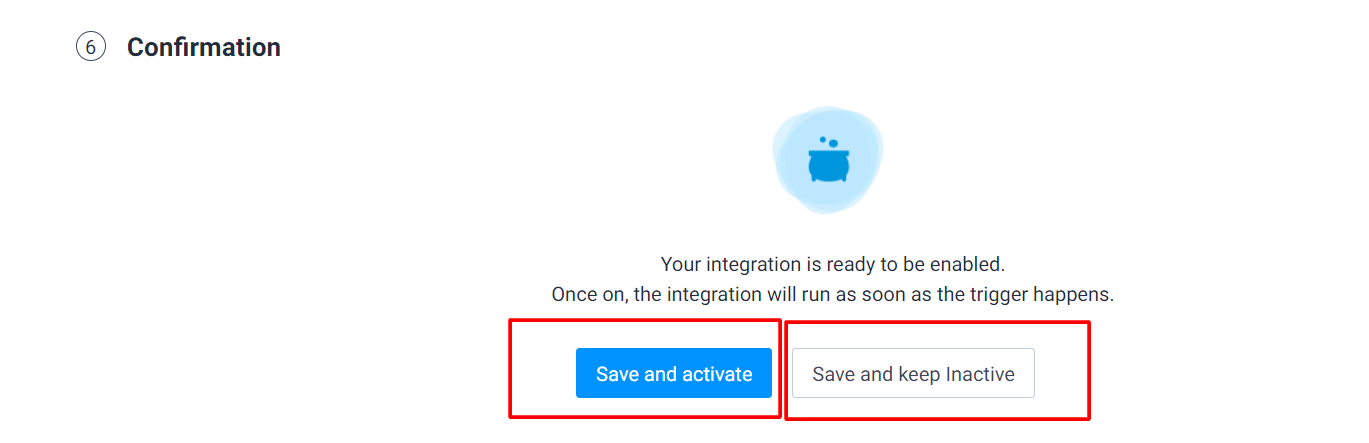
Choose save and activate if you wish to start your campaign as soon as you created it or click “save and keep inactive” to start your campaign at a later timer.
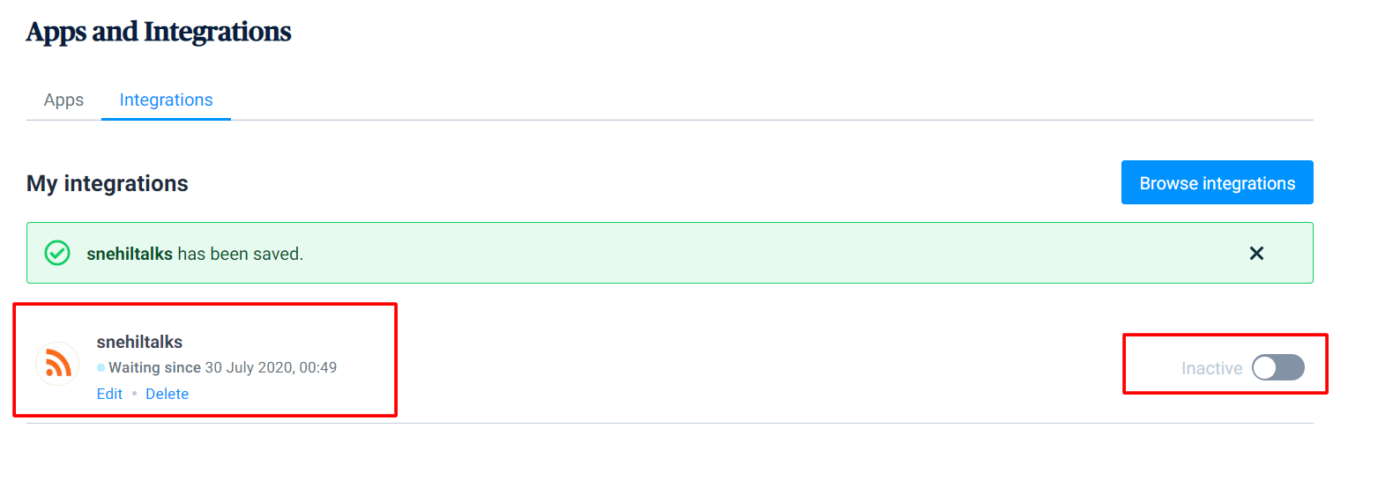
So all this sums up to a prefect automation of RSS feed for your email newsletter.
You can check your campaign reports at any time from the Campaigns > Emails section.
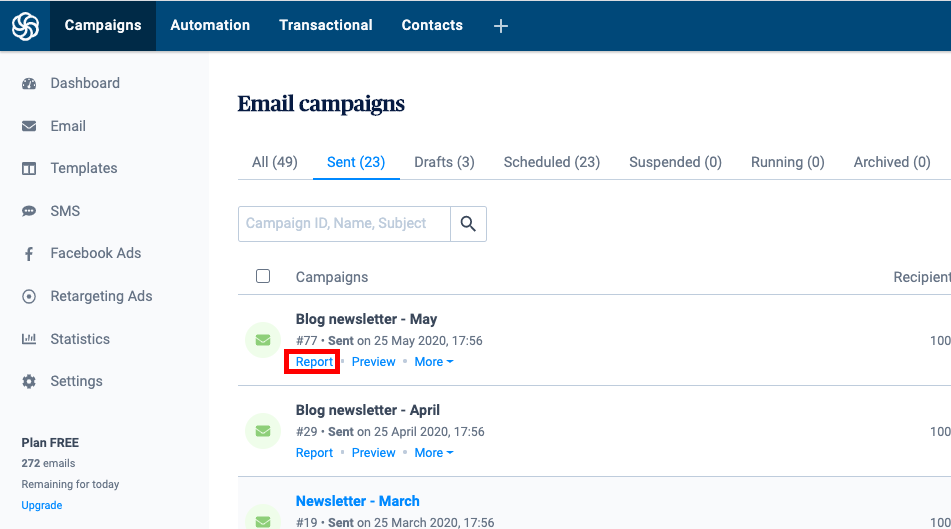
You can definitely use Sendinblue for free by signup for an account. It gives you 100k/month of free emails with 300 emails bulk email sending in a single day. If you want to go with advanced advantages then you can check the Sendinblue pricing.
Why Automating RSS Feed In Email Newsletter Is Important?
Doing the RSS automation is imortant for any blogger.
- It gives you a good way to stay in touch with your loyal reader.
- It allows you to promote your business, product, or services with your audience.
- It helps in keeping the brand presence among your loyal customers.
- Maintain the target audience over your website.
- Share your knowledge with your audience in their inbox.
With so many good things to do, explore, and integrate for free, you should prefer the automation of RSS feed for your business.